常見問題
一、系統與憑證相關問題
-
個人電腦:
- 支援作業系統:Microsoft Windows ◦
- 支援瀏覽器:Chrome ,FireFox ,Edge 及 Microsoft Internet Explorer 9 以上版本。
- 最佳解析度:1024 X 768。
-
手機、平版電腦:
- iOS 使用者 :TWID投資人行動網(iOS版)APP或證券商開發已支援服務之App。
- Android 使用者:TWID投資人行動網(Android版)App或證券商開發已支援服務之App。
請您與往來證券商聯繫,確認是否提供可行動投標功能之App。
-
一般投資人:
持有證券商發行之合法且未到期「證券電子下單憑證」之投資人可使用本系統進行投標。 -
證券商:
須以「證期共用憑證」及證交所提供之使用者帳號密碼登入系統。
- 「投資人下單憑證」憑證密碼遺失請洽原憑證發行證券商。
- 「證期共用憑證」憑證密碼遺失請洽臺灣網路認證公司。
- 證券商登入之使用者帳號密碼遺失請下載「帳號異動申請單」向臺灣證券交易所提出申請。
為控管登入權限,證券商之帳號有區份為「投標功能帳號」與「其他作業功能帳號」,登入後如無投標功能,係誤用「其他作業功能帳號」登入,請確認登入之帳號性質,如有問題請洽總公司。
-
請下載臺灣網路認證公司簽章元件,並以管理者權限安裝。
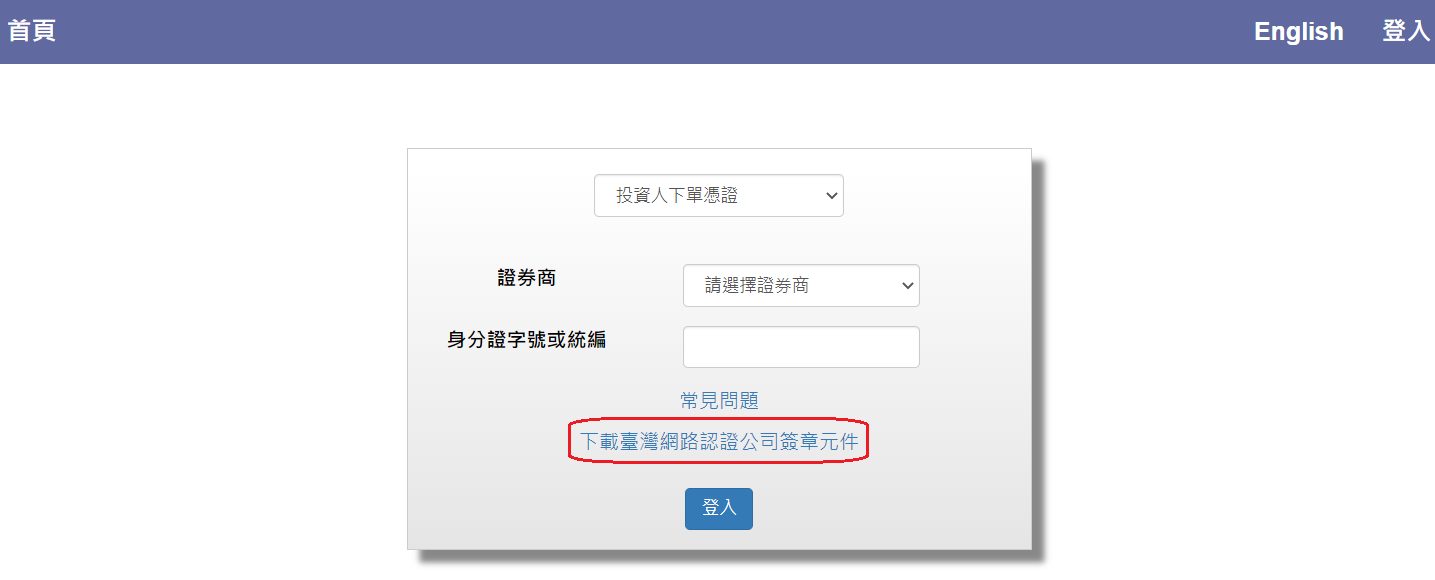
- 下載臺灣網路認證公司簽章元件。
以下為常見錯誤原因:
| 代碼 | 中文說明 | 如何排除錯誤 |
|---|---|---|
| 8042 | 錯誤的檔案(PKCS7)格式 | 請電洽客服人員 |
| 24833 | 憑證已經到期 | 請確認您的瀏覽器有無匯入憑證,如確認使用之憑證已到期,請電洽原發行證券商。 |
| 25648 | 憑證已廢止 | 請確認您的瀏覽器有無匯入憑證,如確認使用之憑證已到期,請電洽原發行證券商。 |
| 26112 | 憑證資格錯誤 | 請確認您的瀏覽器有無匯入憑證,本系統目前僅支援「證券下單憑證」。 |
| 36870 | 憑證登入錯誤 | 請電洽客服人員 |
| 36896 | 憑證密碼錯誤已鎖,請洽憑證發行者解鎖 | 請確認您的瀏覽器有無匯入憑證,如確認使用之憑證已鎖,請電洽原發行證券商。 |
| 36897 | 憑證密碼錯誤 | 請確認您的瀏覽器有無匯入憑證,如確認使用之憑證已錯誤,請原發行證券商;當密碼錯誤次數過多時憑證將被鎖定。 |
二、投標時相關問題
為便利投標作業,投資人可至開戶證券商其他營業據點進行投標,無須回原開戶分公司。
-
一般投資人:
- 投標功能: 依據作業規範,目前僅可新增投標單,不可刪除或修改標單,如不確定投標是否成功,可執行標單查詢功能進行確認。投資人填寫標單內容時僅可填寫登入證券商之交易帳號,不可投標跨證券商之交易帳號,且因標單合格與否採截止投標後檢核,請確認標單內容正確無誤,包括:交易帳號、交易帳號與身分證字號符合無誤、出生年月日,如有不符合情況將被認定為不合格標單不得參與開標亦不退還投標處理費。
- 標單查詢功能: 可查詢成功投標之投標單,僅可查詢登入憑證發行證券商之交易帳號,不可查詢跨證券商之交易帳號投標單,標案開標後如有得標時,將揭示得標價量,如不合格亦顯示不合格原因。如有操作相關疑問,可參閱操作手冊
-
證券商:
- 執行投資人開標後各項扣款作業,且提供所屬投資人之投標單明細供查詢。
- 各項作業功能,可參閱操作手冊
當您完成投標後會看到以下畫面,若您未看到恭喜!!您已順利完成投標!!之畫面請進行投標單查詢進行確認!!
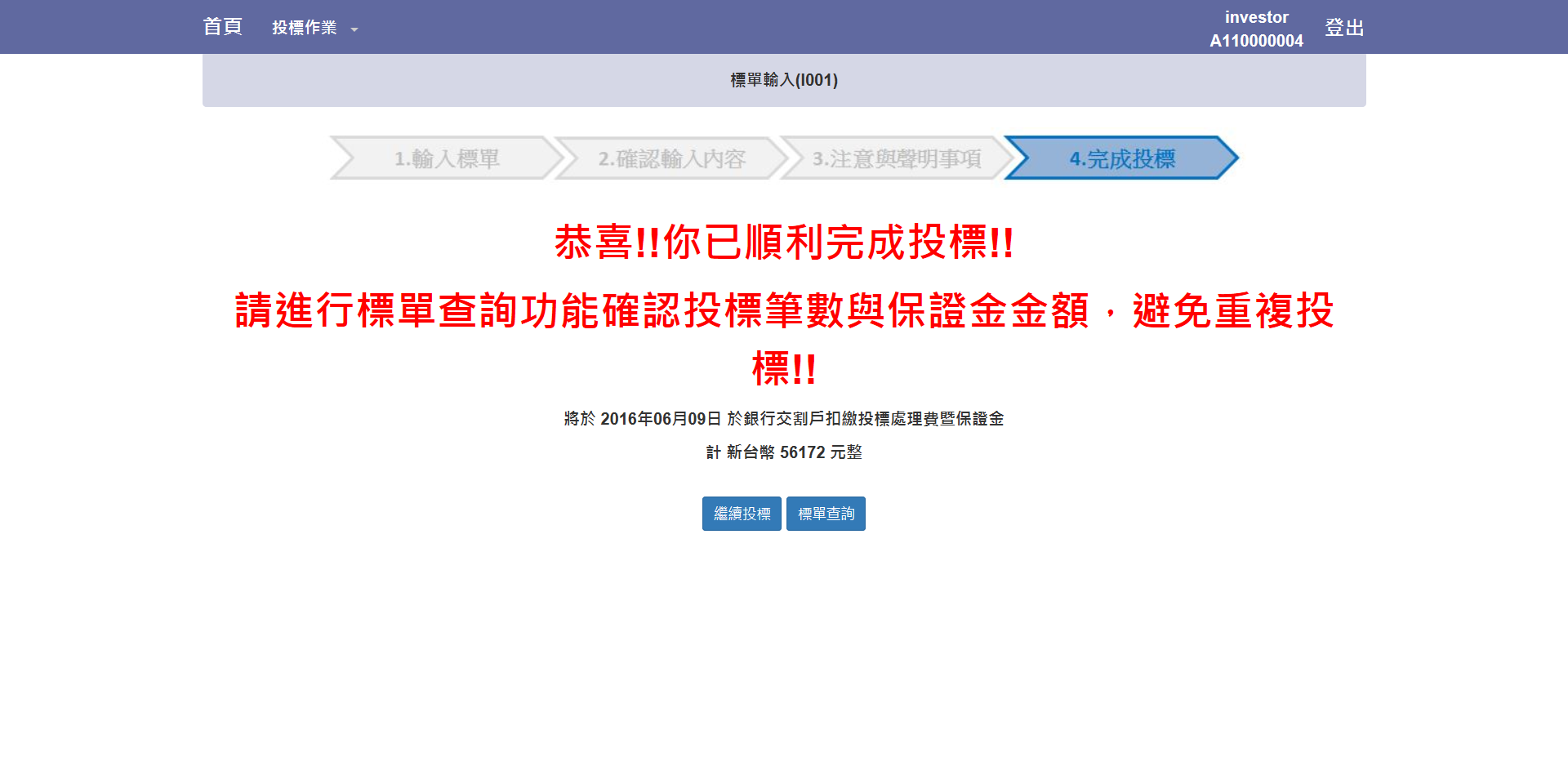
-
使用「證券下單憑證」於網路投標之投資人:
登入後選擇「投標作業」>>「保證金與投標單查詢作業」可查詢已成功投標之投標單與筆數,同時可查詢應繳保證金,請注意!此功能僅可查詢登入憑證發行證券商之交易帳號,不可查詢跨證券商之交易帳號投標單,請確認登入之證券商再查詢標單資料。
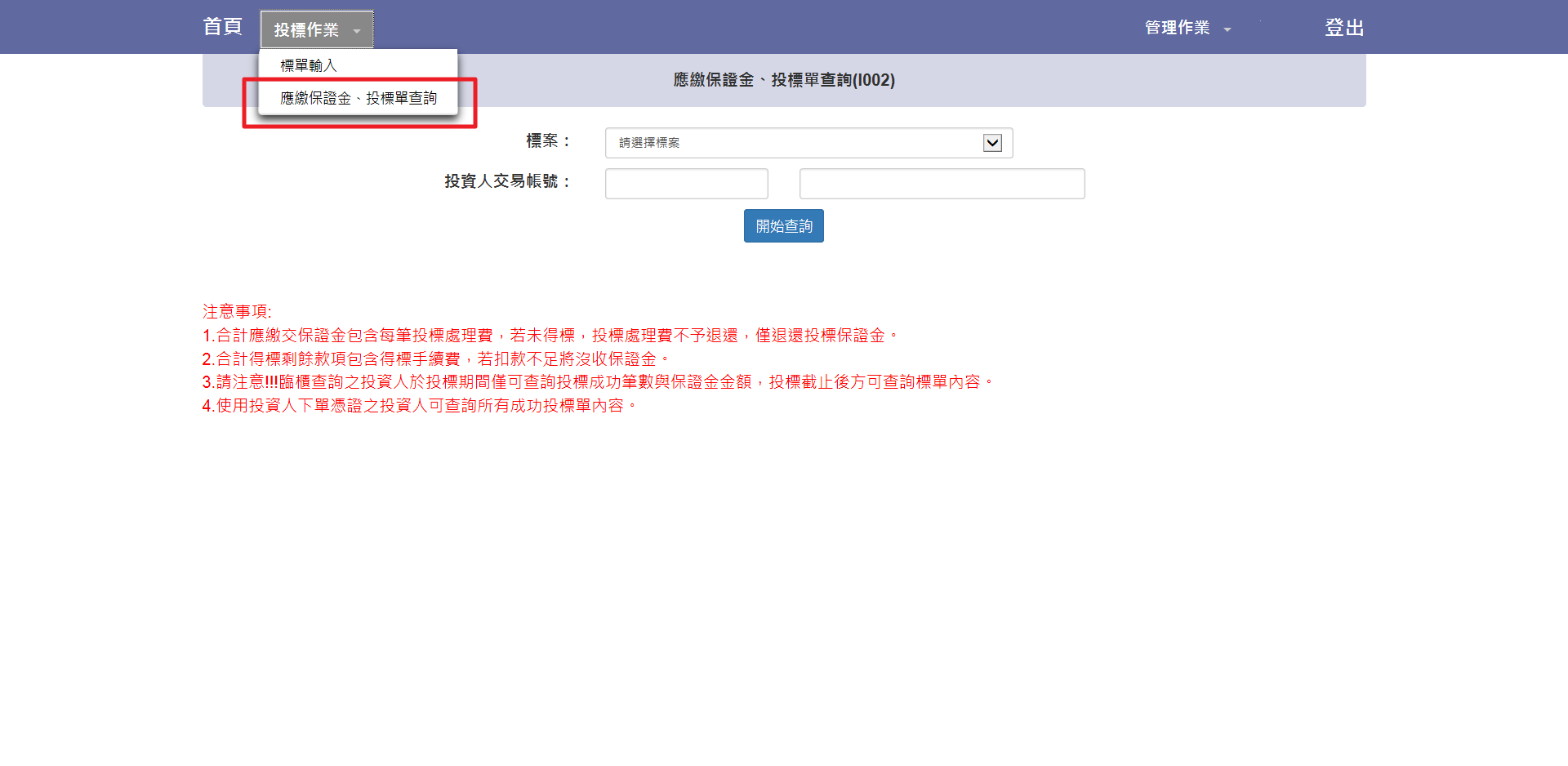
-
親自至證券商臨櫃投標之投資人:
登入後選擇「投標作業」>>「保證金與投標單查詢作業」可查詢已成功投標之標單筆數與應繳保證金,於投標期間無法顯示投標單明細。
每件標案依據證券商公告可投標日期限內,於早上九點至下午兩點進行投標,請務必預留作業時間,儘量避免於截止投標前進行投標,以免作業不及無法成功投標。
三、投標後相關問題
根據作業規範,投標後無法刪除投標單,請您務必確認後再行投標。
投資人投標除應繳保證金與得標剩餘款項外另有兩筆費用如下:
- 每筆投標單需支付一筆投標處理費,與投標保證金於投標保證金繳存截止日前存入銀行交割戶,由證券商將進行扣款作業。
- 如投標單有得標時,以得標總金額乘以得標手續費率為得標手續費,與得標剩餘款項於得標剩餘款項繳存截止日前存入銀行交割戶,由證券商將進行扣款作業。
-
使用「證券下單憑證」於網路投標之投資人:
登入後選擇「投標作業」>>「保證金與投標單查詢作業」可查詢標單合格與否,如不合格將顯示不合格原因,標單合格與否請於開標前一日下午四時後查詢。
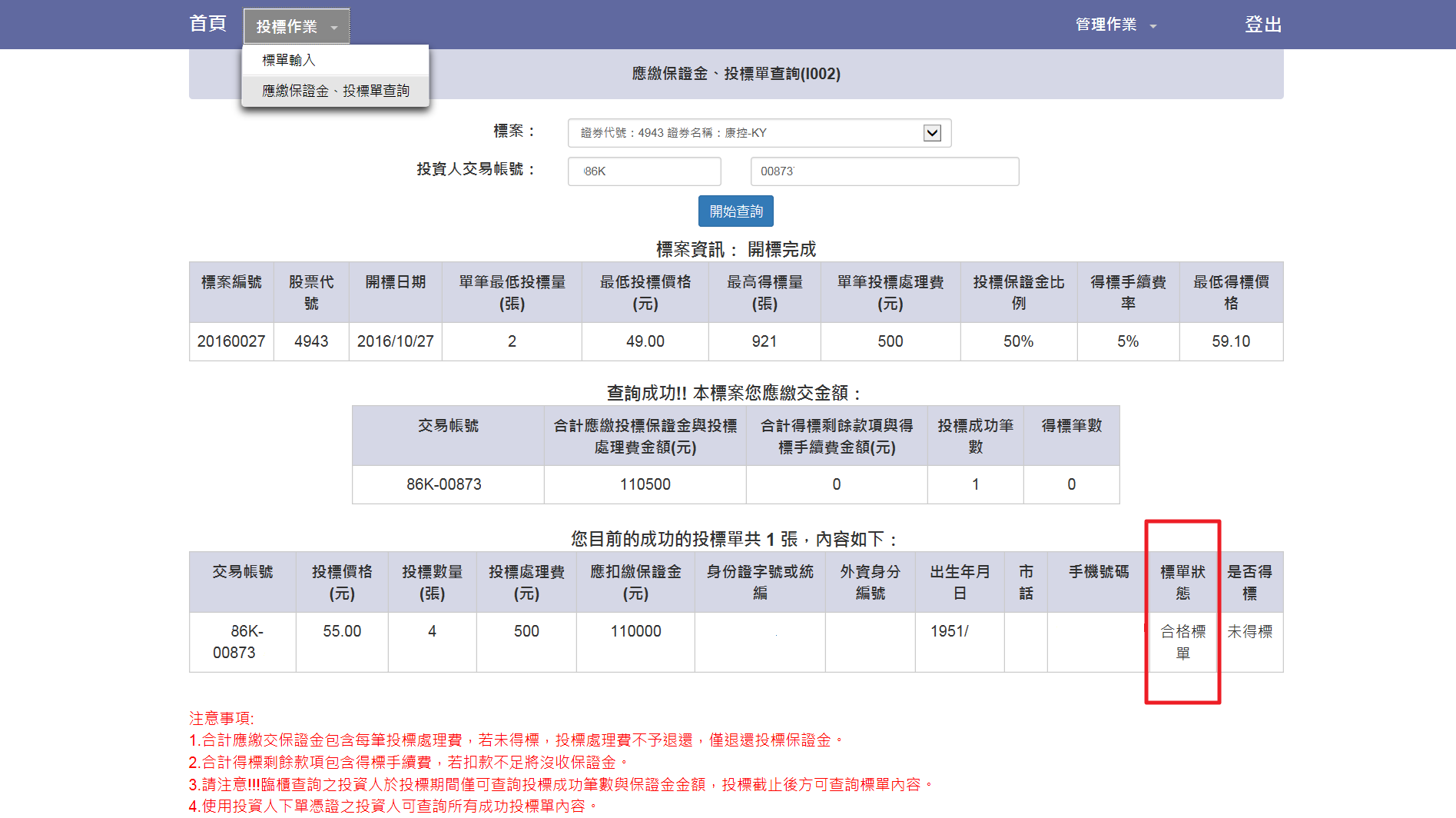
-
親自至證券商臨櫃投標之投資人:
請洽證券商協助查詢。
-
使用「證券下單憑證」於網路投標之投資人:
登入後選擇「投標作業」>>「保證金與投標單查詢作業」可查詢標單是否得標,開標後如有得標之得標單將會揭示得標價量。
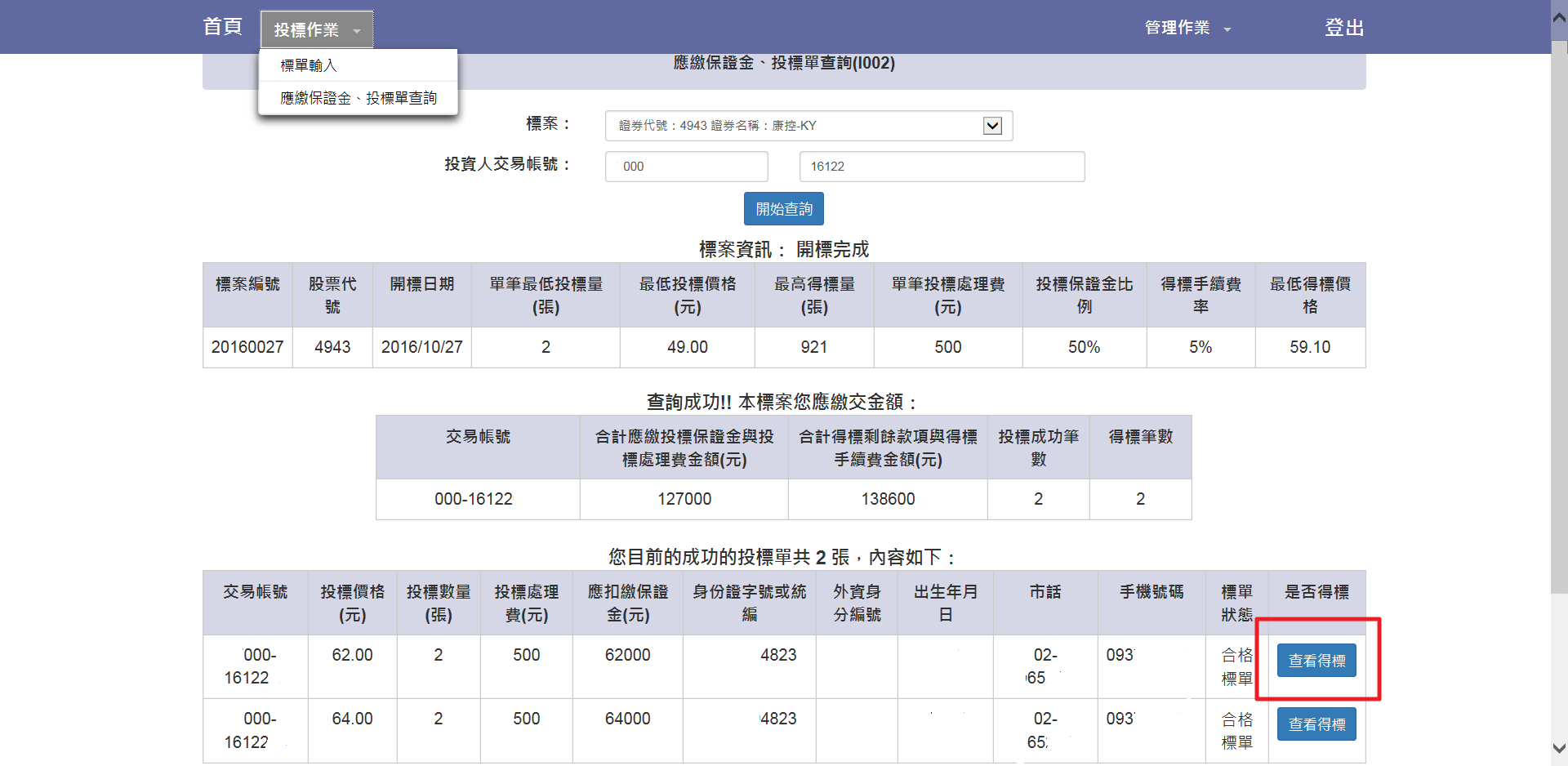
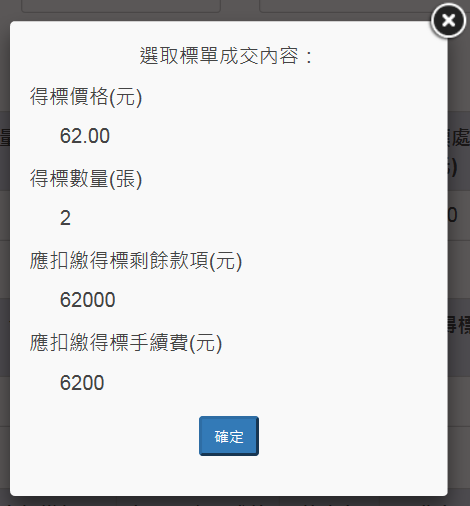
-
親自至證券商臨櫃投標之投資人:
請洽證券商協助查詢。
- 投資人下單憑證與業務相關問題請洽原證券商。
- 證期共用憑證或系統要求安裝元件問題請洽臺灣網路認證公司客戶服務中心:(02)23708886#9
- 亦可來電臺灣證券交易所投資人服務專線(02)2792-8188為您服務。